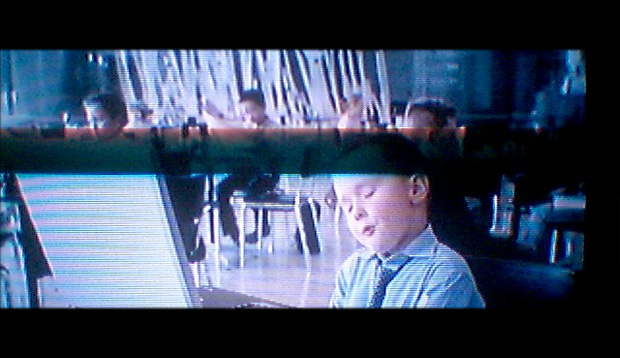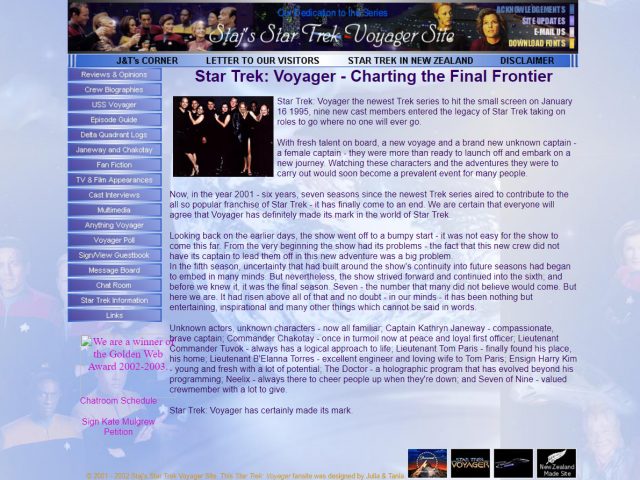After getting set up with digital TV, sometimes you find that you’re met with blank screens, pixelated pictures or missing channels. As a third part to our posts on New Zealand going digital with television, we thought we’d suggest some things to try when troubleshooting reception problems.
Problem: Blank screen, No signal or Weak signal message
Cause: Cable connections
Fix: Check the connections are correct. Make sure the cables are going into the right sockets and inputs. Match the colours of the plug. There have been a couple of times where we thought we had the cables correctly connected, only to find that we had absentmindedly inserted the wrong coloured plug into the back of the TV. (Green looks awfully like blue under dim lighting : oP : oP.)
Check that the connections are tight. Perhaps try disconnecting the cables and clearing the plugs of dust by blowing into them to clean it out. We find that sometimes doing this fixes the problem. Reconnect the cables again.
Cause: System Malfunction
Fix: Turn off the TV completely at the wall. If you have a decoder or set-top box connected, turn that off completely as well. Wait 30 seconds before flicking the switch back on at the wall. Wait for the TV (and set-top box) to start up again and see if you see the channels. Sometimes all that is needed is a reboot for things to start working again.
Cause: Scanning Error/Failure
Fix: Scan for the channels again. Remember, if you have a set-top box connected to the TV, you scan the set-top box for channels—not the TV—by using the set-top box’s remote.
Cause: Wrong type of set-top box connected
Fix: Make sure you have the right set-top box type for your setup. If you have an analogue TV that’s using a UHF aerial to receive the digital signal, then the set-top box needs to be a UHF set-top box. If you have a TV that’s using a satellite dish to receive the digital signal then a satellite set-top box is required. It is a mistake that can easily be made.
Note: as noted in the previous blog post, if you have a digital TV (Freeview built-in) connected a UHF aerial, the UHF set-top box is not required to receive the digital channels. The satellite dish setup with a digital TV, however, must be connected to a Satellite set-top box regardless of whether your TV has in-built Freeview or not. You can’t connect the satellite dish cable into the digital TV without the set-top box.
Cause: Wrong device connected to pick up digital TV reception
Fix: Make sure you have the right device to pick up the digital signal. Some regions can only receive the digital signal via satellite dish. Other regions have the option of going with either the satellite dish or UHF aerial. Visit the Freeview site to find out which device is best for your location.
The old VHF aerial will not pick up the digital channels.
Cause: Aerial or Satellite not aligned correctly
Fix: Check that the aerial or satellite dish is pointing the right way. You will need a technician to do this if you aren’t sure which is the right direction.
Problem: Pixelation
Cause: cables and cable connections
Fix: Make sure that the cable connections are tight and that gravity is not pulling them down in a way that makes them have a loose fit. Try supporting the cables on a stable surface and see if it helps a cleaner and tighter connection and clear up the picture. Also, if you have your cables in a tidy bundle with a twist tie, straighten it out and see if this stops the pixelation as well, just so you know the flow of electricity isn’t being hindered by the bundle. If not, you may need to investigate and opt for a more conductive cable such as a titanium series TV cable.
Cause: Extra equipment connected
Fix: If you have other equipment (such as a VCR) connected to the TV or set-top box, try simplifying the set-up by removing the extra equipment and see if that solves the problem. Only connect the necessary equipment to watch digital TV, for example:
- UHF aerial + TV with in-built Freeview; or
- UHF aerial + set-top box + old TV; or
- Satellite dish + set-top box + TV with in-built Freeview; or
- Satellite dish + set-top box + old TV
If you find that simplifying the set-up to the above solves the pixelation problem, then the problem lies with the extra equipment you have connected. Some equipment can interfere with reception as they run on the same frequency range causing reception problems.
Cause: Interference from household appliances
Pixelation may be the cause of interference inside the house. If pixelation happens only briefly and at certain times, investigate for interference inside the house. It could be a fridge defrosting, someone turning on some device or appliance in other parts of the house that causes brief moments of pixelation.
Things that are on and plugged into the same electrical circuit as the TV can cause the brief moment of pixelation. So, you may need to investigate and note down the time the pixelation happens, look around the house to find out what turns on or off at that time to find the cause.
Fix: The only thing we can suggest here is to not use the appliance. Of course not using the appliance isn’t always possible, especially not in the case of a fridge which is required to be on 24/7 to keep things refrigerated. If you have the option to do so, perhaps move the TV to another room and see if that solves the temporary pixelation problems caused by running appliances.
Missing Channels
Cause: Scanning Error
Fix: Re-scan the channels. If digital TV is received via a decoder/set-top box is connected, make sure to scan the decoder/set-top box and not the TV. Consult your set-top box manual on how to tune channels.
Cause: Aerial
Fix: The aerial may not be strong enough to pick up the channels. You may need to look for one that is stronger, or position it higher or get a satellite dish. If a satellite dish is required to pick up the channels, then you will also need a satellite decoder/set-top box connected to the dish and the TV.
Cause: Broadcasters. It could be that they are carrying technical changes or there is a technical issue they are dealing with.
Fix: Wait till the changes or issues are resolved or call the broadcasters up and find out what is going on.
A lot of the times, TV reception problems can be easily fixed by checking connections, scanning for channels again and restarting the system. If that doesn’t work, then you may need to simplify the set-up by removing extra pieces of equipment like VCRs or checking that the aerial or satellite dish isn’t the cause. We hope this has been helpful!
Our last post to this series will be about recording devices for recording digital channels. See you next time!
See our other posts in NZ Going Digital blog series:
NZ Going Digital: TV channels are Going Completely Digital This Year!
NZ Going Digital: Equipment Needed to Watch Freeview
NZ Going Digital: Recording Digital TV Programmes – Digital TV Recorders
ADVERTISEMENT